First you will want to go to Google Groups at groups.google.com and click "New group"
Click the little arrow next to "Email list" and go down and click "Web forum"
Anyone can view topics.
All members can post.
Anyone can ask to join the group.
After you check out the Web forum auto settings, click "Create Group"
When you click "Create Group" you will have to type in some jarbled letters, this is to help reduce spam and unwanted emails going through google groups.
Click "Customize your group's settings"
Go down to copy the embed code, highlight and hold down "ctrl" and push "c" or just right click copy.
Go to the Blogspot Blog over at blogger.com
Click the little arrow to the left of "View blog" go down and click "pages"
Click the little arrow next to "New page" go down and click "Blank page"
Type some stuff in Compose mode, then click "HTML"
After you click "HTML" paste the code from groups.google.com by holding down "ctrl" and pushing "v" or right click paste. Then click "Publish"
When you click publish you will see you have an embedded Google Group Forum, and a nice new tab.
You should check to see what the Google Group tab looks like when you are signed out of Gmail.
Right click the Google Group tab and copy the URL.
Sign out of Gmail.
Visit the Google Group tab by pasting the copied URL into your browser.
I saw this
I'm not liking the way this embedded Google Group looks to new people, even new people who are not signed in to Gmail.
I made some changes.
First I went to groups.google.com and clicked on "My groups"
Then I clicked on "Organize 420 Forum"
Then I clicked "Manage".
Then I clicked "Permissions" went down and clicked "Basic permissions"
Then I clicked on the little arrow next to "Select groups of users" in the "View Topics" row.
I got rid of the check mark next to "Anyone".
Then I clicked "Save", now the only people who can see group posts are Managers, and members.
Now you can see it says "Sign in to view this group". That is not exactly a sign-up sheet, but it does direct people to sign up for the group whenever clicked on by new people who are not signed in to Gmail.










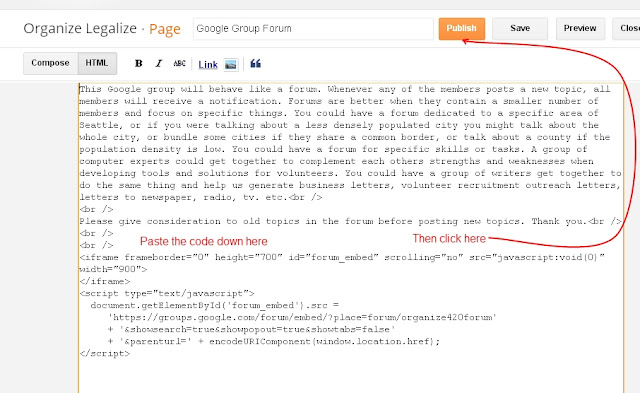









that says "help us generate business letters" it should say "help your organization generate business letters"
ReplyDelete